BLIIoT PLC IoT Gateway BL110 Application 43-Add Siemens PLC to COM Port
S7-200 COM is RS485. Below is example of adding Siemens PLC S7-200 to COM2. Connect S7-200 RS485 to DB9 signal pin 3 & 8. PIN 3 connects to COM2 RS485 A and PIN 8 connects to COM2 RS485 B
COM Port Configuration
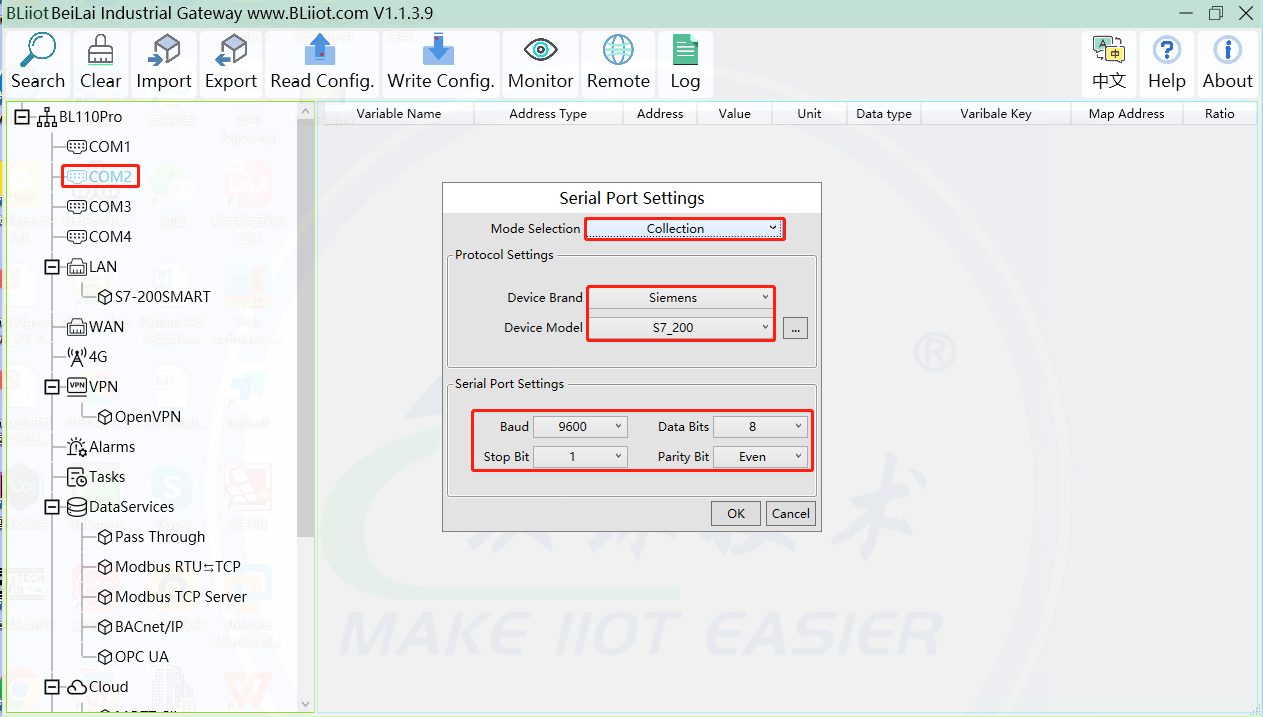
(1) Double click COM2 to enter COM attribute configuration box.
(2) Select data collection Mode
(3) Select Siemens as Device Brand and select S7-200 as Device Model The polling interval and timeout are set according to requirements.
(4) Follow Siemens RS485 port parameters to set the same baud rate 9600, stop bit 1, data bit 8 and parity bit Even
(5) Click OK to confirm it.
Note: Click Write Configuration.COM port configuration will be effective after gateway restart automatically.
Add COM Port Device S7-200
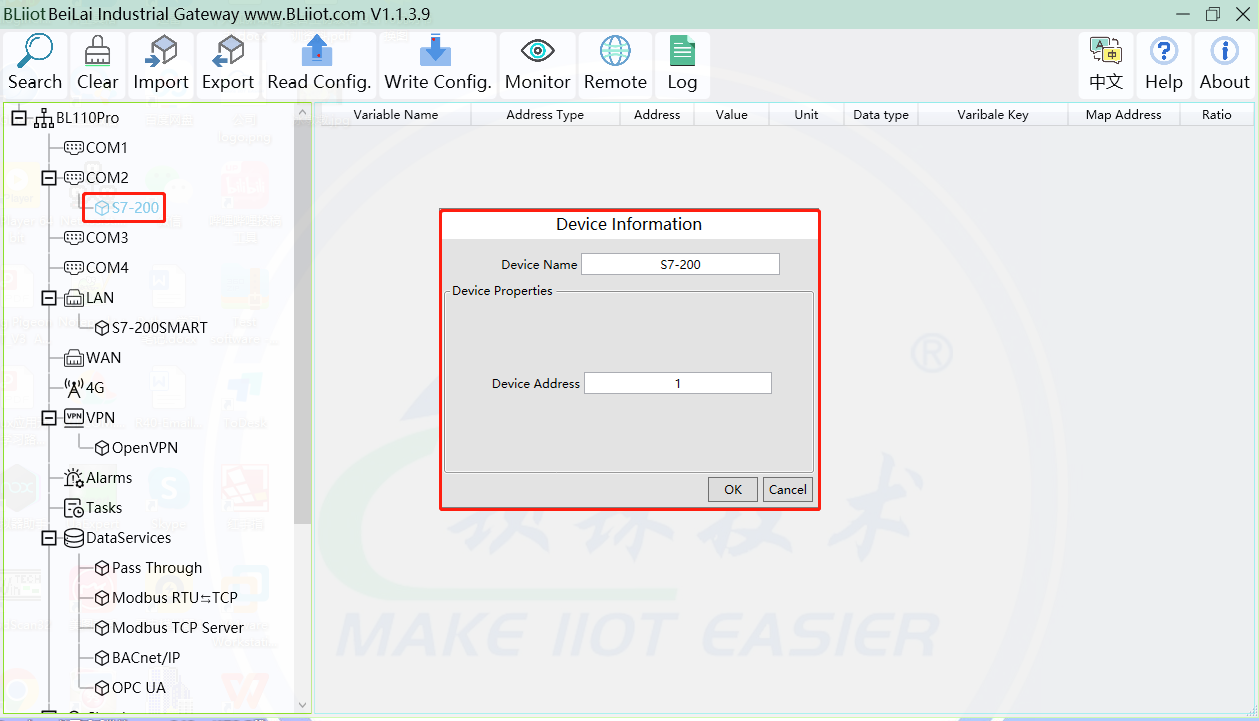
(1) Click COM2, right click it and click Add to enter device configuration box
(2) Set Device Name at random like S7-200
(3) Device address: S7-200 serial port address, fill in as required, the address should be consistent with the S7-200 setting, otherwise the communication will fail
(4) Click OK to confirm adding S7-200
Note: After confirming configuration, S7-200 device icon will appear below COM2. To add more devices, follow the same steps (1)-(4)
Note: Click Write Configuration. Gateway will restart automatically and adding PLC S7-200 is effective
Add COM Port Device S7-200 Datapoint
Below is part of S7-200 register V & VW data configuration
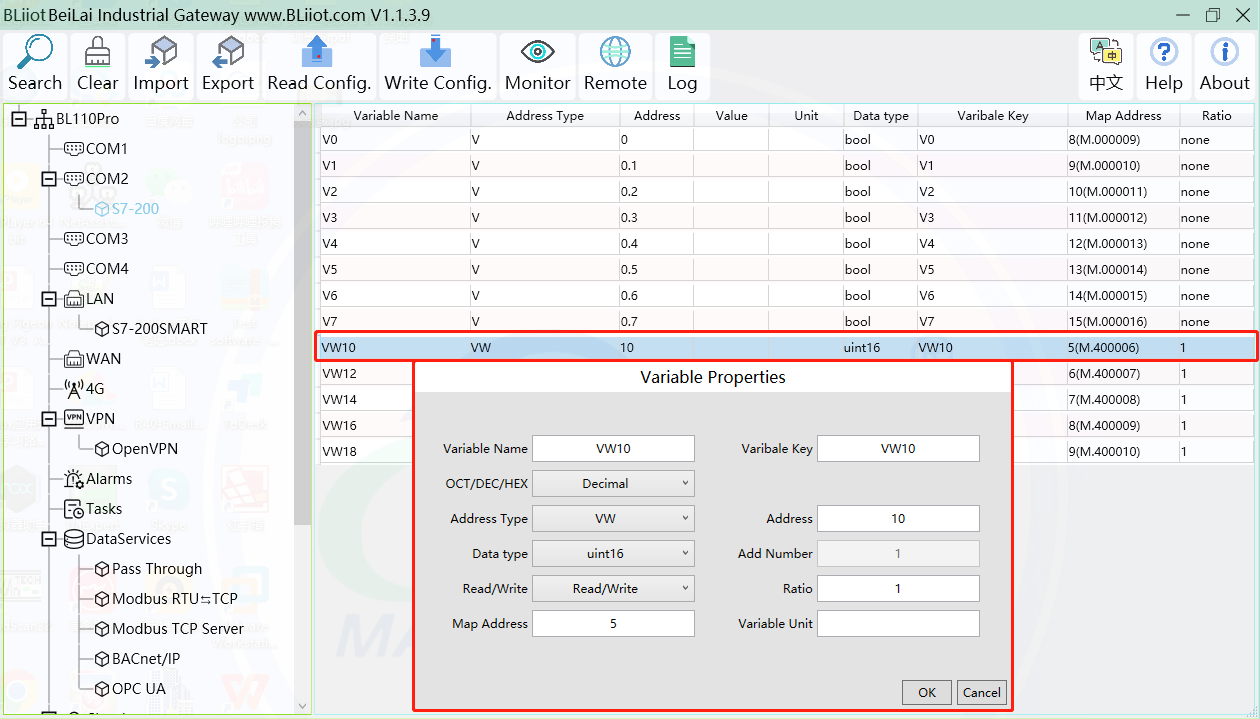
(1)Click S7-200, move mouse cursor to the right box, right click the mouse and click Add to enter datapoint configuration box
(2)Variable Name: Set the name of datapoint to be collected, for example, VW10
(3)Variable key, which can be filled in arbitrarily. The identifier cannot be repeated.For example: VW10
(4)Select the collection address according to the requirements and data format filled in the input gateway. OCT/DEC/HEX are octal/decimal/hexadecimal respectively. Siemens I and Q data points are octal, but only decimal can be used because of decimals.
(5)Address Type: select address type according to PLC register. Here VW10 address type is VW
(6)Address: Register address of datapoint. Here VW0 address is 10
(7)Data Type: select data type according to PLC register type
(8)Add Number: If addresses are consecutive, the same register will collect multiple addresses.
(9)Read/Write: select from Read only and Read & Write.
(10)Ratio: set the ratio to be multiplied or minified for uploading to cloud
(11)Map Address: Set address where datapoint will be saved in BL110.
Modbus mapping address can be any from 0 to 2000 and it can’t be repeated
For example, set 18 as VW10 mapping address
(12)Variable unit: fill in according to requirements, or not fill in.
(13)Click OK to confirm.
Note: After confirming the configuration, datapoints will appear in the box like above picture. To add more datapoints, right click the box and click Add to enter configuration box. Perform the same procedure as Step (2)-(13)
Note: Click Write Configuration.Gateway will restart automatically and S7-200 datapoint is added successfully.















