BLIIoT PLC IoT Gateway BL110 Application 44-How to Configure the LAN Port
LAN Port Configuration
Below is example of connecting Siemens PLC S7-200SMART to BL110 LAN port. LAN port configuration is as below:
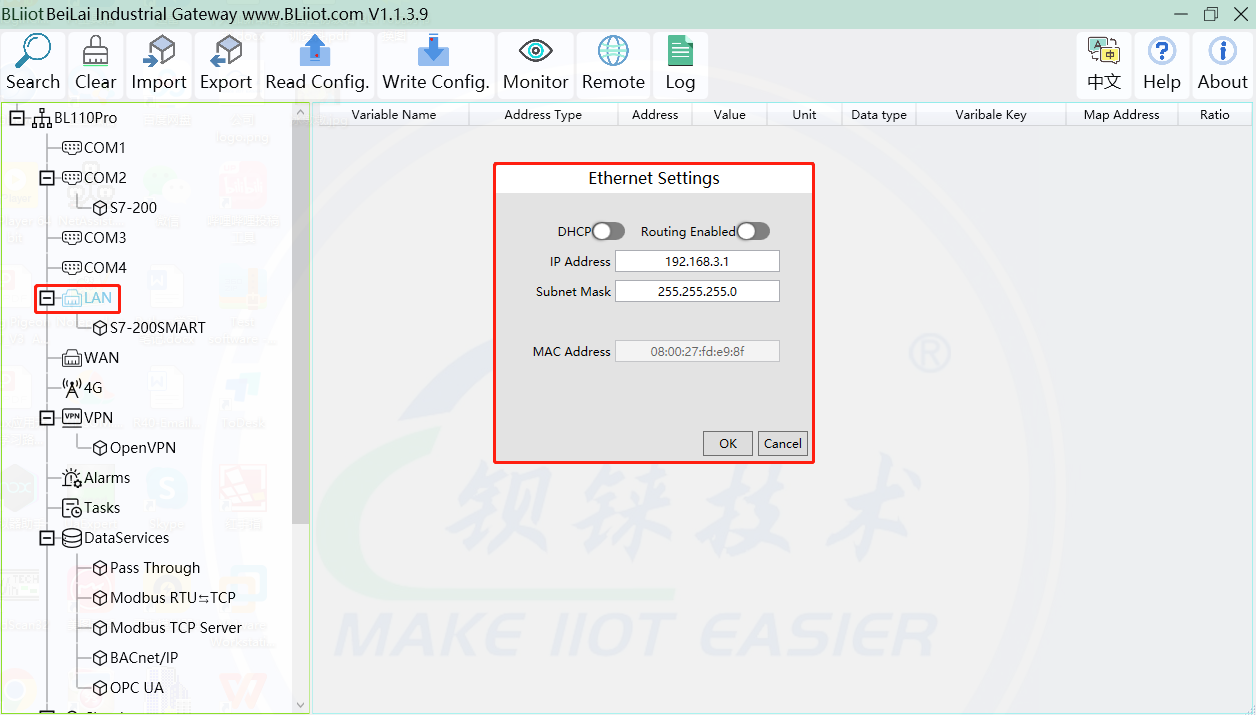
2.DHCP: enable auto IP distribution. Default is disabled.
3.Routing: Enable network routing function. Default is disabled. For example, PLC S7-200SMART does not need network. Thus it’s necessary to enable it.
4.IP Address: defaut is 192.168.3.1, the IP addresses assigned to LAN port devices must be within the range. WAN and LAN IP address can’t be the same. For example, S7-200SMART IP is fixed, then change IP address of gateway.
5.Subnet mask: Subnet mask of the LAN port gateway.
6.MAC Addres: Input LAN port MAC address
7.Click OK to confirm it
Note: Click Write Configuration and Gateway will restart.Turn off the power of Gateway and restart it. After that LAN port configuration is done successfully
Note: LAN Port IP Address specifies the IP address arrange of LAN port device. If device IP address is not within the range, data can’t be collected. Thus it’s necessary to change LAN port IP address according to requirement. IP Address change will not be effective until gateway is power off and powered on again.
Add LAN Port Siemens PLC S7-200SMART
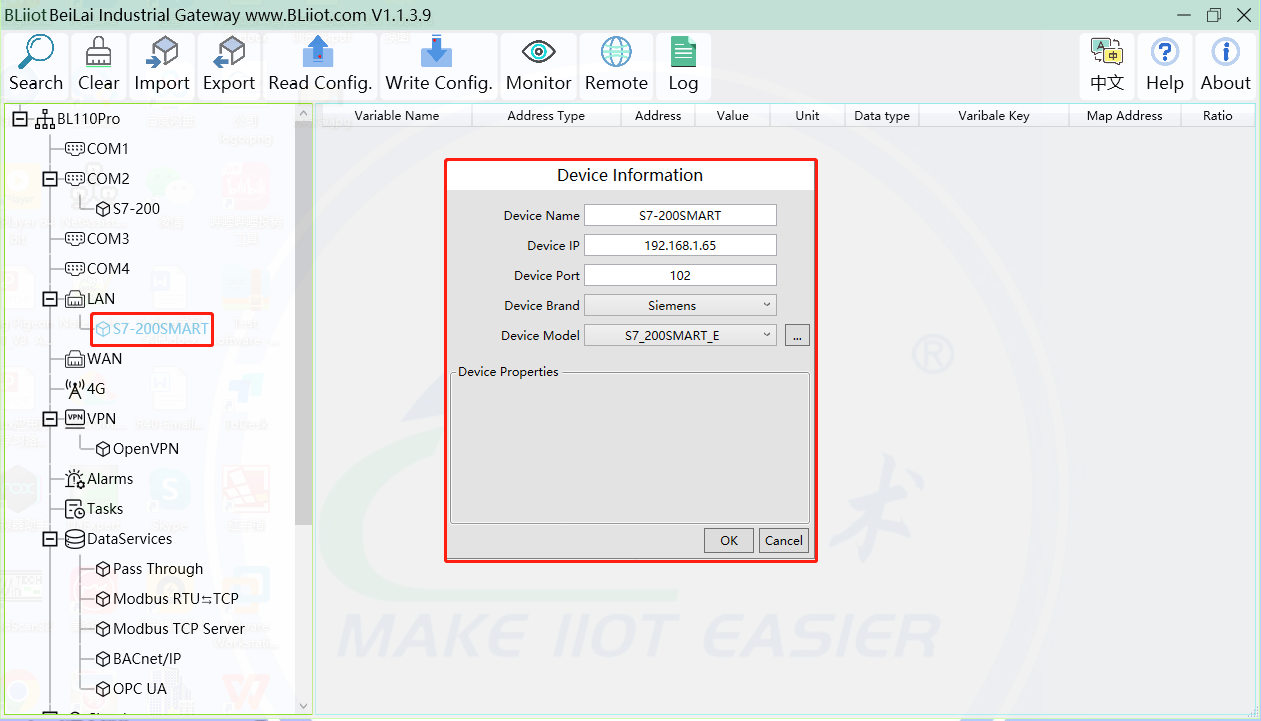
1.Click LAN and right click mouse and click Add to enter device configuration box
2.Device Name: set device name, for example, set S7-200SMART as device name.
3.Device IP: input PLC IP address. For example, PLC S7-200SMART IP is 192.168.3.16, thus put 192.168.3.16 here. This is PLC IP address. PLC IP address and LAN Port IP address must be in the same range.
4.Device Port: input LAN port device port. Default port of S7-200SMART is 102. Thus put 102.
5.Device Brand: Select Siemens as Device Brand and select S7-200SMART as device model The polling interval and timeout are set according to requirements.
6.Click OK to confirm adding PLC S7-200SMART
Note: S7-200SMART device icon will appear after confirming the configuration. If more devices to be added, perform the same procedure as Step 1-6
Note: Click Write Configuration and gateway will restart automatically. After restarting, PLC S7-200SMART is added successfully
Add LAN Port PLC S7-200SMART Datapoint
1.Click S7-200SMART, move mouse cursor to the right box, right click the mouse and click Add to enter datapoint configuration box2.Variable Name: Set the name of datapoint, for example, VW0
3.Variable key, which can be filled in arbitrarily. The identifier cannot be repeated.For example: VW0
4.Select the collection address according to the requirements and data format filled in the input gateway. OCT/DEC/HEX are octal/decimal/hexadecimal respectively. Siemens I and Q data points are octal, but only decimal can be used because of decimals.
5.Address Type: select address type according to PLC register. Here VW0 address type is VW
6.Address: Register address of datapoint. Here VW0 address is 0
7.Data Type: select data type according to PLC register type
8.Add Number: If addresses are consecutive, the same register will collect multiple addresses.
9.Read/Write: select from Read only and Read & Write.
10.Ratio: Set the ratio to be multiplied or minified for uploading to cloud
11.Map Address: Set address where datapoint will be saved in BL110.
12.Modbus mapping address can be any from 0 to 2000 and it can’t be repeated
13.For example, set 8 as VW0 mapping address
14.Variable unit: fill in according to requirements, or not fill in.
15.Click OK to confirm.
Note: After confirming the configuration, datapoints will appear in the box like above picture. To add more datapoints, right click the box and click Add to enter configuration box. Perform the same procedure as Step 2-13
Note: Click Write Configuration. Gateway will restart automatically and S7-200SMART datapoint is added successfully.















